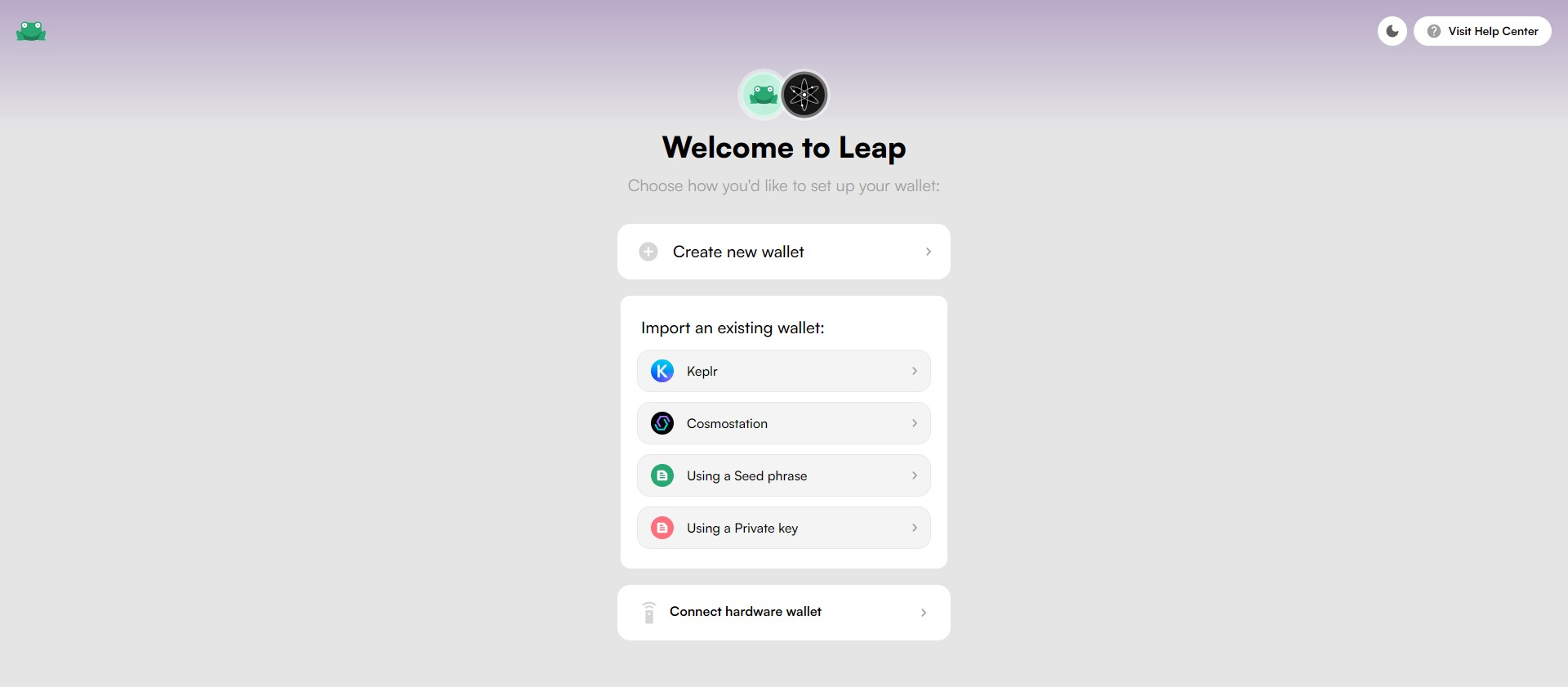<aside>
⚠️ For Leap Wallet users on desktop, please update your browser extension to v0.9.1 to access Celestia. Mobile users should also upgrade to the latest app version from App Store/ Play Store v0.14.1, for full functionality.
</aside>
Introduction
This guide provides a step-by-step explanation of how to create your Celestia wallet using Leap Wallet browser extension and get started with your exploration of the modular ecosystem.
How Does Leap Wallet Work?
Leap Wallet is available as a browser extension and mobile app (iOS and Android) that allows you to manage your $TIA securely and efficiently. To get started, download Leap Wallet for the browser.
Creating your first Celestia Wallet
Here’s a video of a step-by-step guide on how to create your Celestia wallet using Leap.👇
https://youtu.be/0OC0TxysNM4
Alternatively, you can follow these 7 easy steps .👇
- Install the Leap Wallet Chrome/Brave extension on your desktop by using this link.

- When you open the extension, you will be presented with three options: create a new wallet, import an existing Cosmostation or Keplr wallet, or import using a seed phrase. If you want to create a completely new wallet, choose the option to create a new wallet.
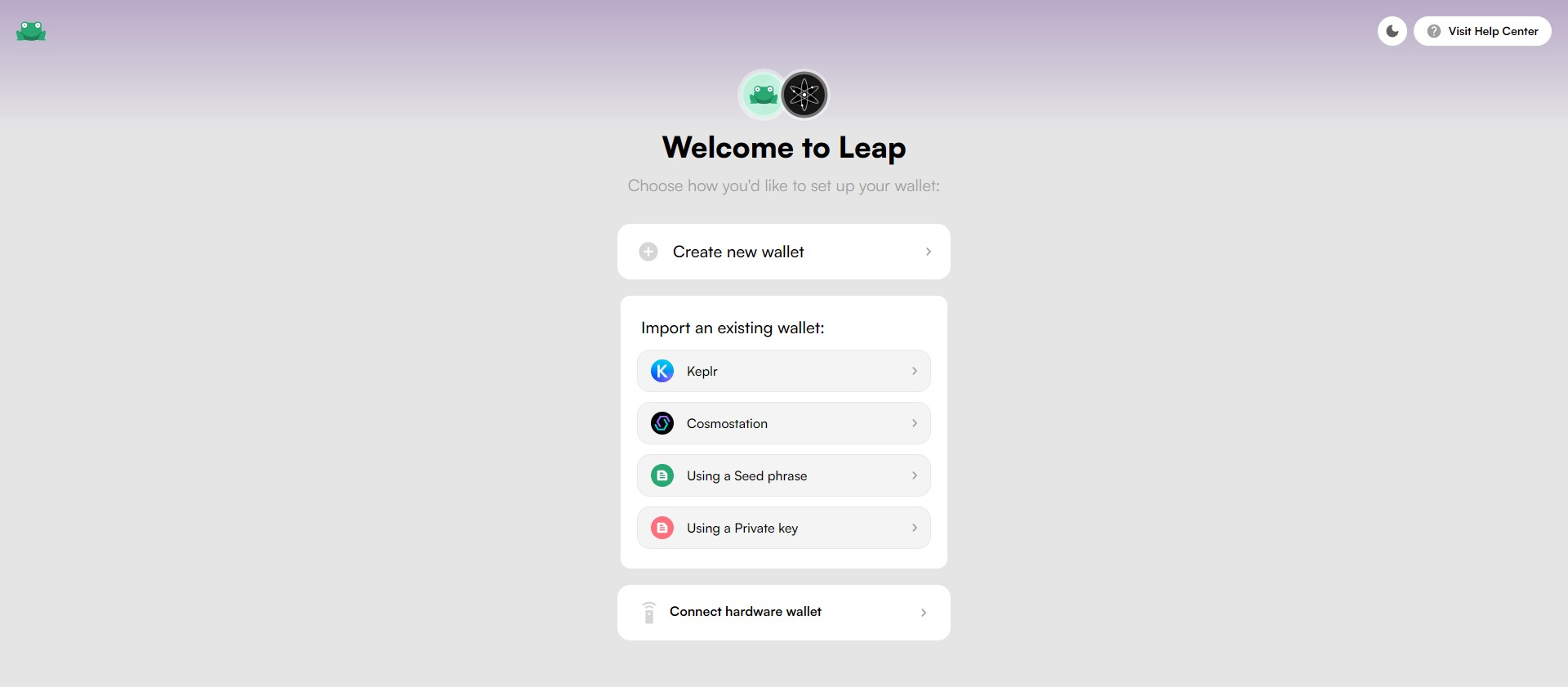
- You will be shown a seed phrase. Make sure to save this seed phrase in a safe and secure location, as it is the only way to recover your wallet. Do not share this seed phrase with anyone. The seed phrase shown below is for demo purposes.

- Add the missing words from the seed phrase you have noted down with you. We have enabled this extra step to ensure you write your secret recovery phase with yourself on a piece of paper. Note: We won’t be able to help you recover the wallet if you lost your seed phrase.