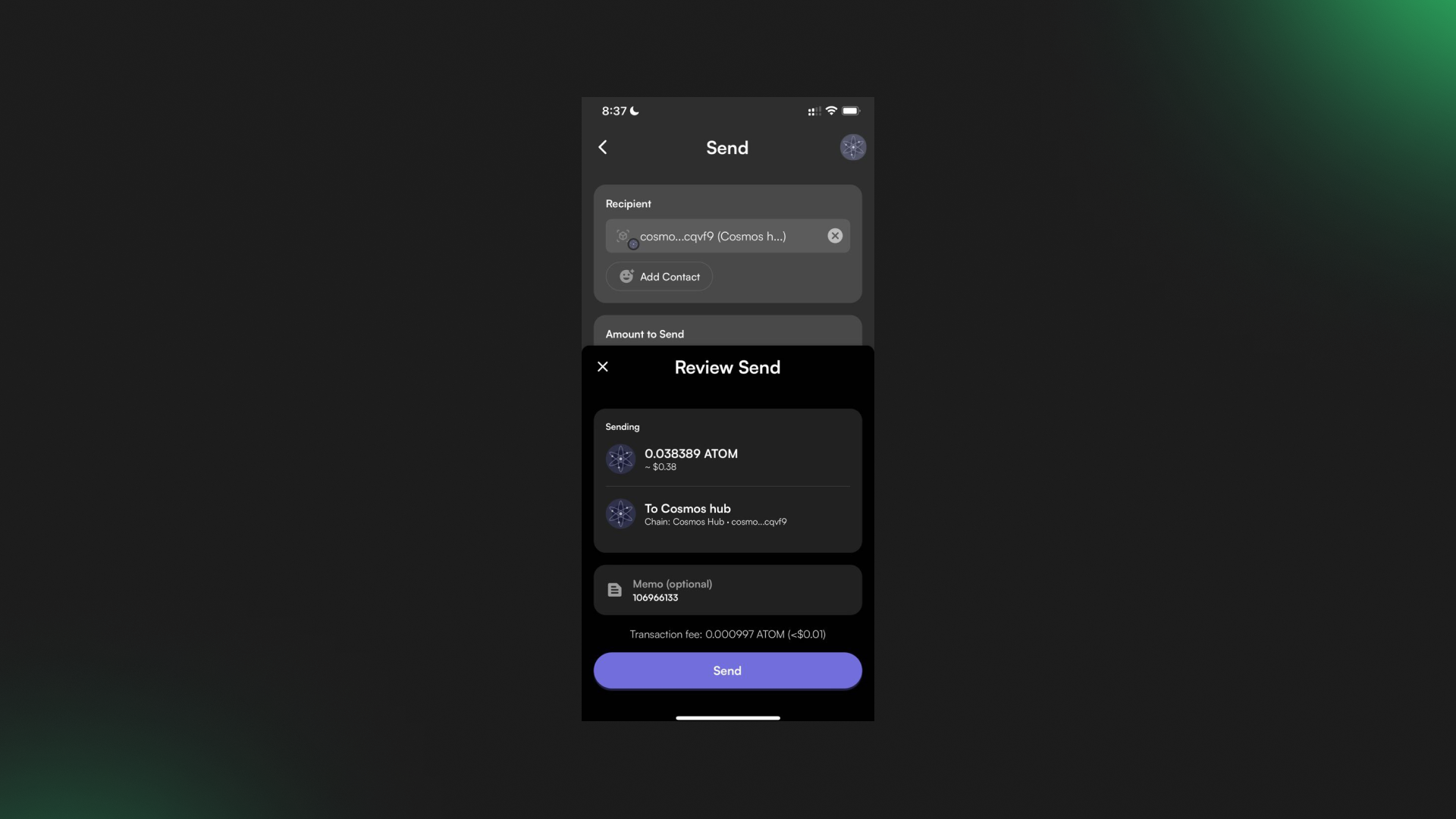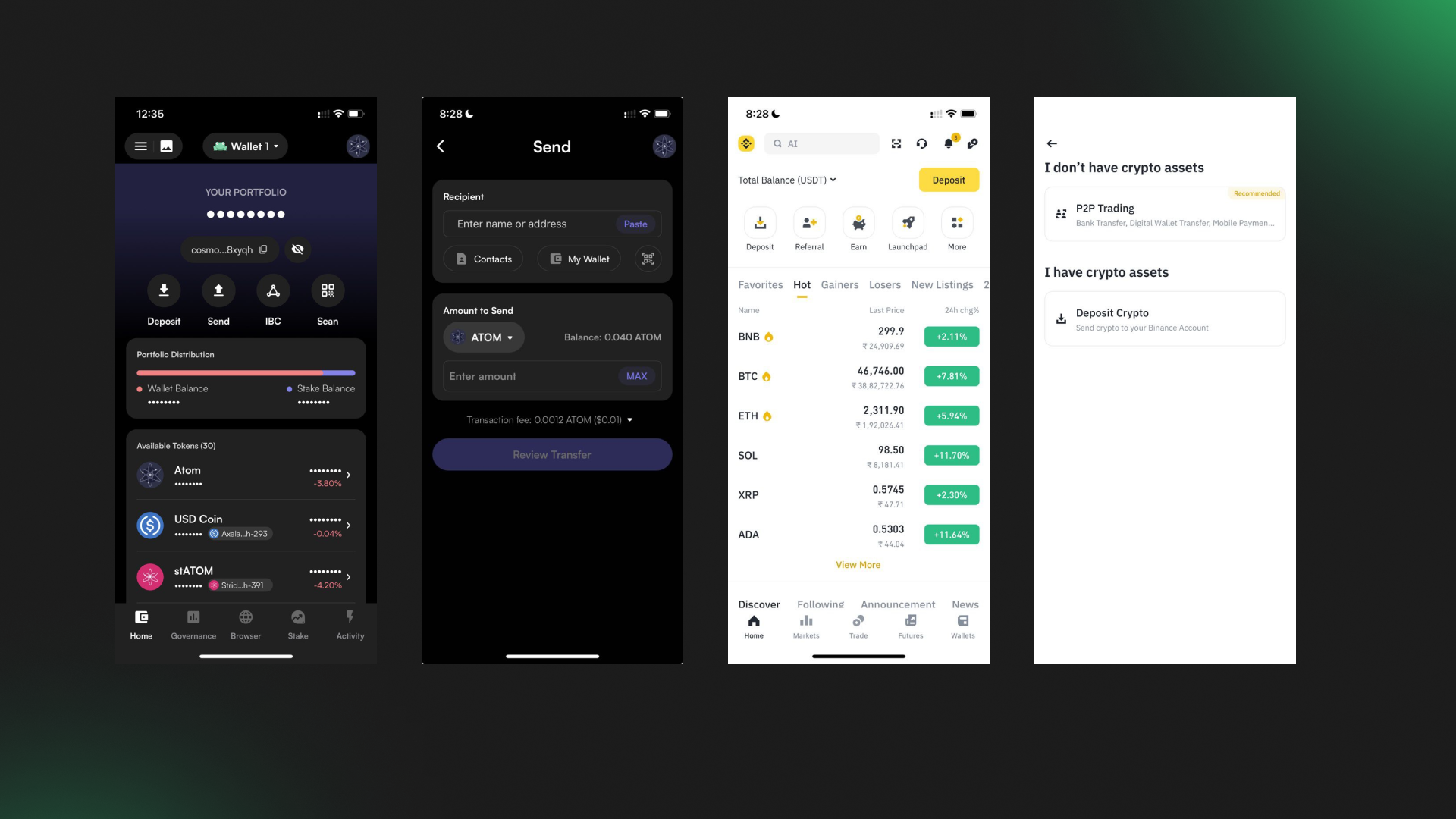
Here’s a video of a step-by-step guide on how to withdraw $ATOM from Leap Wallet using the Mobile app
https://www.youtube.com/watch?v=C9T6O375z4k&embeds_referring_euri=https%3A%2F%2Fleapwallet.webflow.io%2F
Alternatively, you can follow these 7 easy steps to withdraw $ATOM from Leap Wallet using the mobile app.
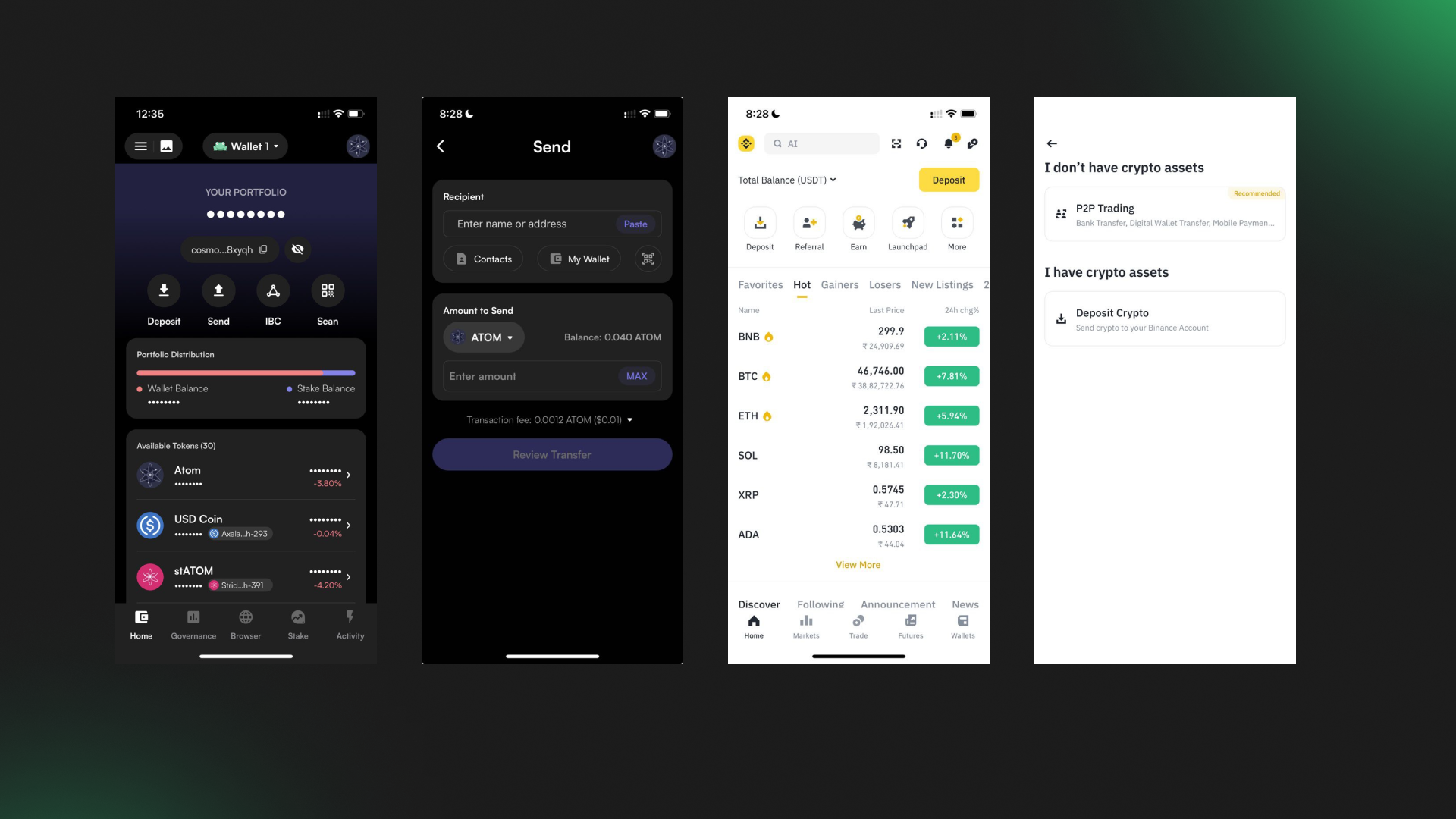
Open the Leap Wallet mobile app on your device and stay on Cosmos Hub chain.
Click on the “Send” button located below Cosmos Hub wallet address.
Now, open the Binance wallet app on your mobile.
Click on the "Deposit" button located on the Home screen.
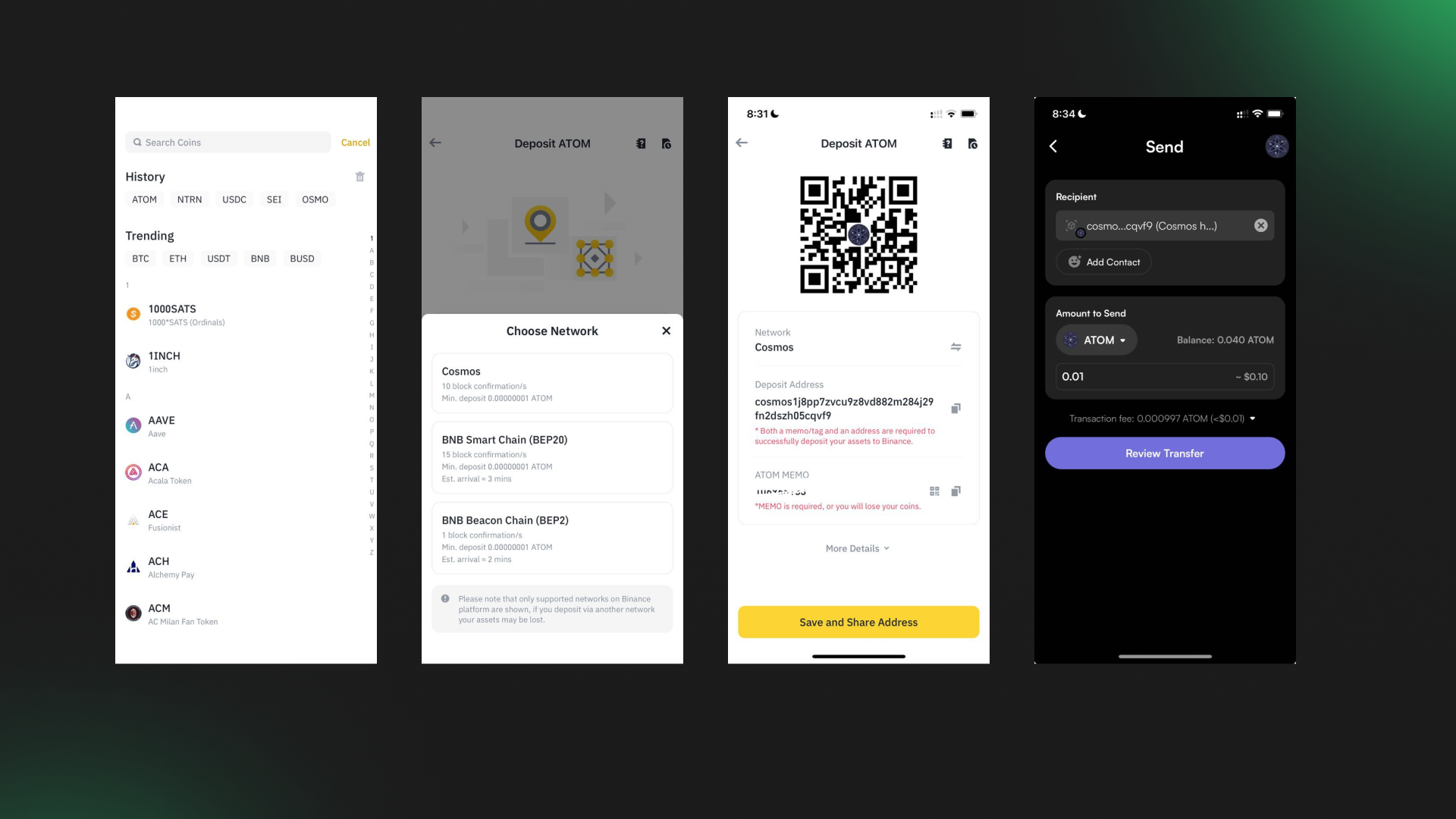
Now click on "Deposit Crypto" and type the name of the asset you want to deposit on Binance. For reference purposes, we will take ATOM for this guide. The deposit process remains the same for all assets that you want to withdraw from Leap Wallet.
Now select the correct network. We are going to withdraw ATOM from Leap Wallet. You need to select Cosmos Hub now.
Note: Selection of the wrong network will lead to the loss of your assets.
Now, copy the Binance deposit address and paste it into the "Recipient" field on the "Send" screen.
Select the $ATOM from the assets list to send and enter the amount of $ATOM you want to send.
Note: Withdrawing IBC ATOM or wrapped EVM assets to the CEX address will lead to loss of assets. Only withdraw native ATOM from the Cosmos Hub chain or native assets from the respective chain to safely transfer your funds.